Build 235
There are two automation lines. One in the track, and then you can show the Automation lane with the button with the little water molecule on it.
I've got a audio track I recorded in my project, where the automation lane on the track itself is not selectable. IOW, on all other tracks, as I go over the vertical center of the track, a line highlights on center of the track that I can add points too, and then manipulate the points. On this one track, the line does not highlight, and I can't add points to it. The track is not frozen. Is this a bug or did I do something to "turn it off"?
None of my other tracks in this project are exhibiting this behavior.
<= Very confused
b235: Can't control track volume in track (?)
Moderator: Acoustica Eric
- FlyingsCool
- Posts: 163
- Joined: Mon Mar 24, 2014 6:22 am
- Acoustica Greg
- Posts: 24655
- Joined: Wed Mar 01, 2006 5:30 pm
- Location: California
- Contact:
Re: b235: Can't control track volume in track (?)
Hi,
Are you talking about track automation or clip automation?
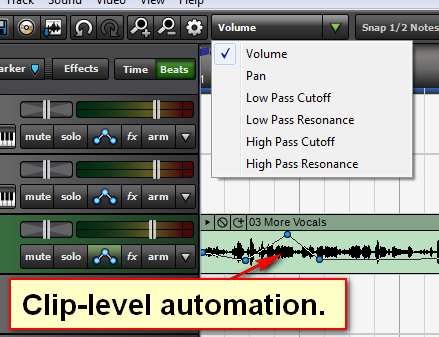
If it's clip automation, is it just a particular clip or all the clips on that track?
Greg
Are you talking about track automation or clip automation?
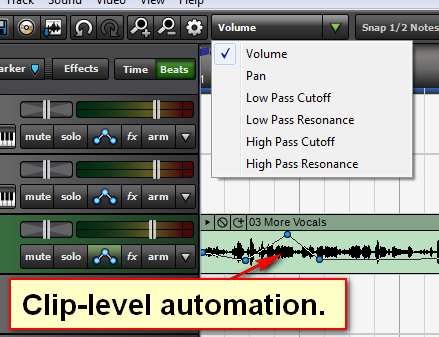
If it's clip automation, is it just a particular clip or all the clips on that track?
Greg
- FlyingsCool
- Posts: 163
- Joined: Mon Mar 24, 2014 6:22 am
Re: b235: Can't control track volume in track (?)
It's the clip automation in just one of the clips. All the other clips are acting appropriately.
- Acoustica Greg
- Posts: 24655
- Joined: Wed Mar 01, 2006 5:30 pm
- Location: California
- Contact:
Re: b235: Can't control track volume in track (?)
Hi,
If you delete all the other clips from the project and then select Save As to make a new project, then close that and open it, does the problem still exist? If so, click on the file menu, choose "Copy Project Files" and put the project in a zip file. If the file is 8 MB or less, submit an Acoustica Support Request and attach the zip file.
Greg
If you delete all the other clips from the project and then select Save As to make a new project, then close that and open it, does the problem still exist? If so, click on the file menu, choose "Copy Project Files" and put the project in a zip file. If the file is 8 MB or less, submit an Acoustica Support Request and attach the zip file.
Greg