recording loops
Moderators: Acoustica Greg, Acoustica Eric, Acoustica Dan, rsaintjohn
recording loops
I'm somewhat new to this and was doing some recording and decided to try and loop my guitar track. I ended up on the "sound" tab and managed to put a beginning and an ending to the loop and it sounded great. Then I tried to move it up into track one and couldn't seem to do it. Then, the next thing I know it's there and sounded great. I'd like to know what I did and the procedure for it if someone is willing to help a total retard. Look at it as fulfilling a debt to society. Tanx
Re: recording loops
Loops are audio, so you need to move them to another audio track. I suspect you tried to move it to a virtual instrument track which won't allow that to happen and it looks like the move doesn't work.
Re: recording loops
The guitar tack was from my acoustic guitar and was not a virtual instrument so I'm still perplexed. The loop eventually ended up in the track but I'm not sure how. Thanks for the reply though
Re: recording loops
I think outteh was referring to the fact that an audio track, such as the one you recorded with your acoustic, cannot be moved to a virtual instrument track, or vice versa. They are different types of tracks from each other. If you do try to drag an audio clip to a midi track it will bounce back to, or perhaps to the closest audio track available. This is possibly what you're experiencing.
Last edited by bbdrmz on Thu Jan 23, 2014 10:37 am, edited 1 time in total.
"I am thankful to all those who said no. It's because of them I did it myself."
Albert Einstein
Win-7
ASUS M5A99X
AMD fx-8350 eight core
32-GB DDR3 RAM
Albert Einstein
Win-7
ASUS M5A99X
AMD fx-8350 eight core
32-GB DDR3 RAM
Re: recording loops
"I am thankful to all those who said no. It's because of them I did it myself."
Albert Einstein
Win-7
ASUS M5A99X
AMD fx-8350 eight core
32-GB DDR3 RAM
Albert Einstein
Win-7
ASUS M5A99X
AMD fx-8350 eight core
32-GB DDR3 RAM
- Mark Bliss
- Posts: 7313
- Joined: Fri Jan 20, 2012 3:59 pm
- Location: Out there
Re: recording loops
Edit: Short and to the point response. Other than a couple of those settings on the left side, when working with audio I generally close the sound tab and forget its there.
I don't know that I can help much. To be bluntly honest, I have never figured out a single useful purpose for the waveform portion of the sound tab when working with audio. It would be a great place for a waveform editing tool set, but I cant seem to make any sense of what's there, as I can edit audio much faster and find it much more intuitive to just work directly in the timeline of the track above. Maybe its just the way I work, imagining it as physical tape or something, but I have never found a way to sensibly crop, splice, combine, or anything in that sound tab window. Sure would be a cool place for a powerful wave editing tool! (Hint. hint.)
But I think part of the confusion I can relate to is the impression that the waveform in that window is somehow a different thing than the same waveform in the track view. If it can be looked at that way, I honestly don't get it. I see it as the same thing in a different view, and even the ability to modify it as would be expected, then either paste that new copy somewhere in the track view, or have it directly effect the audio clip in the track.......well, if there's a way I never have learned it.
Maybe someone will come along and explain how they use it and teach us all something, but I am with the OP. It doesn't work as one might expect it should.
16son, if you explain a little more in detail just what you are trying to do, I would be glad to try to explain how I would go about it.
I don't know that I can help much. To be bluntly honest, I have never figured out a single useful purpose for the waveform portion of the sound tab when working with audio. It would be a great place for a waveform editing tool set, but I cant seem to make any sense of what's there, as I can edit audio much faster and find it much more intuitive to just work directly in the timeline of the track above. Maybe its just the way I work, imagining it as physical tape or something, but I have never found a way to sensibly crop, splice, combine, or anything in that sound tab window. Sure would be a cool place for a powerful wave editing tool! (Hint. hint.)
But I think part of the confusion I can relate to is the impression that the waveform in that window is somehow a different thing than the same waveform in the track view. If it can be looked at that way, I honestly don't get it. I see it as the same thing in a different view, and even the ability to modify it as would be expected, then either paste that new copy somewhere in the track view, or have it directly effect the audio clip in the track.......well, if there's a way I never have learned it.
Maybe someone will come along and explain how they use it and teach us all something, but I am with the OP. It doesn't work as one might expect it should.
16son, if you explain a little more in detail just what you are trying to do, I would be glad to try to explain how I would go about it.
- Acoustica Greg
- Posts: 24653
- Joined: Wed Mar 01, 2006 5:30 pm
- Location: California
- Contact:
Re: recording loops
Mark,
It's probably more useful for people making loops and trying to beatmatch audio. The "loop start" and "loop end" markers are there, along with the snap point marker, which is very handy for people making mash-ups.
Beyond that, the sound tab reveals the location and the audio format of a particular audio clip and offers the noise reduction feature (for those who aren't working with clean recordings).
Greg
It's probably more useful for people making loops and trying to beatmatch audio. The "loop start" and "loop end" markers are there, along with the snap point marker, which is very handy for people making mash-ups.
Beyond that, the sound tab reveals the location and the audio format of a particular audio clip and offers the noise reduction feature (for those who aren't working with clean recordings).
Greg
Re: recording loops
Sound tab used for individual track adjustments:
You can change the pitch, key, edit loop points or time stretch sounds on the Sound tab. Also has a great noise reduction feature.
I've used for pitch adjustments and time stretch on some audio tracks (fine tuning) and for mixing in various sound loops (from other sources) to match a song I might be working on. Agree it is not a true audio editor.
You can change the pitch, key, edit loop points or time stretch sounds on the Sound tab. Also has a great noise reduction feature.
I've used for pitch adjustments and time stretch on some audio tracks (fine tuning) and for mixing in various sound loops (from other sources) to match a song I might be working on. Agree it is not a true audio editor.
Re: recording loops
Thanks everyone,
and mbliss, thanks for your input. What did was try and make a loop by double clicking my timeline and the sound tab opened and I thought, cool. So... "this is cool, I can create a loop" because there is the start and stop feature. After about 10 minutes of trying to move the loop that I had created and was working perfectly in the "sound tab" window, I tried to move it in every way that I could think of and nothing happened. Then I went to my timeline and clicked something and Eureka, the loop was there and working perfectly. That in a nutshell was what happened. I hope this will be useful in the resolution of this issue. Tanx
and mbliss, thanks for your input. What did was try and make a loop by double clicking my timeline and the sound tab opened and I thought, cool. So... "this is cool, I can create a loop" because there is the start and stop feature. After about 10 minutes of trying to move the loop that I had created and was working perfectly in the "sound tab" window, I tried to move it in every way that I could think of and nothing happened. Then I went to my timeline and clicked something and Eureka, the loop was there and working perfectly. That in a nutshell was what happened. I hope this will be useful in the resolution of this issue. Tanx
- Mark Bliss
- Posts: 7313
- Joined: Fri Jan 20, 2012 3:59 pm
- Location: Out there
Re: recording loops
Well that confirms a lot, since I don't do much of any of that!Acoustica Greg wrote:Mark,
It's probably more useful for people making loops and trying to beatmatch audio. The "loop start" and "loop end" markers are there, along with the snap point marker, which is very handy for people making mash-ups.
Greg
But I can imagine using the loop markers, tweaking them to create loop start and end points-but once one has found the desired points, I can only see transferring those points back to the track view to do the actual functional editing anyway. And using the snap marker function in this context? The concept eludes me. And then there is associating/positioning the newly created loop relative to the measure increments in the track view. I have a hard time relating to it relative to my linear tape editing mindset I guess.
Acoustica Greg wrote:Beyond that, the sound tab reveals the location and the audio format of a particular audio clip and offers the noise reduction feature (for those who aren't working with clean recordings).
Yes, I understand the various functions on the left side, its just that waveform window portion.......outteh wrote:Sound tab used for individual track adjustments:
You can change the pitch, key, edit loop points or time stretch sounds on the Sound tab. Also has a great noise reduction feature.
I've used for pitch adjustments and time stretch on some audio tracks (fine tuning) and for mixing in various sound loops (from other sources) to match a song I might be working on.
I haven't really had the need to use the built-in noise reduction function as of yet, could you explain what type it is/how it functions? Gate, expander, or other?
I don't see it as an issue so much, or feel its something that needs to be resolved, other than my previous requests for a more powerful tool set.....I6son wrote:I hope this will be useful in the resolution of this issue.
I just am interested in some clarification of some functions in the interest of learning all I can in this short lifetime! After all, there might be something useful there I am missing out on!
*By the way, I am following my own oft quoted instruction and searching the manual. But
Re: recording loops
I'll have to say that I'm on Mark's side of this one on all points. But, I have again learned some functions that I tend not to use. Thanks all.
"I am thankful to all those who said no. It's because of them I did it myself."
Albert Einstein
Win-7
ASUS M5A99X
AMD fx-8350 eight core
32-GB DDR3 RAM
Albert Einstein
Win-7
ASUS M5A99X
AMD fx-8350 eight core
32-GB DDR3 RAM
- Acoustica Greg
- Posts: 24653
- Joined: Wed Mar 01, 2006 5:30 pm
- Location: California
- Contact:
Re: recording loops
Hi,
The snap point is helpful for people who do beat matching. If the audio clip isn't snapping on beat, you can move the snap point to a beat and then the loop will automatically snap to that point when you drag it.
The noise reduction works by sampling a section of noise and then removing those frequencies, so it's important that the audio clip has a section of "noisy silence" so that you can get a good noise sample. If you've got some music in your noise sample, the final result is going to sound terrible because desired music frequencies will have been removed.
It works quite well on hums and hisses, assuming you can get a good noise sample. Here's the help manual entry for more details: Noise Reduction.
Also, you know how we talk about Mixcraft being a "non-destructive" editor? You can cut and paste a section of audio, but the entire recording is still there. From a purely informational standpoint, looking at the sound tab helps you figure out what's what:
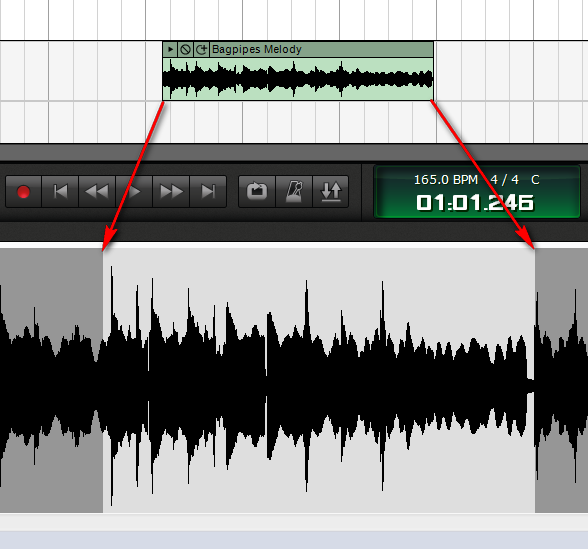
The gray areas on the sound tab show what's not included in the cut and pasted section of the clip.
You probably know all that, but this is also for the benefit of anybody else reading.
The sound tab will be getting a makeover for Mixcraft 7. We'll see what goodies show up when the time comes. Thanks for your feedback!
Greg
The snap point is helpful for people who do beat matching. If the audio clip isn't snapping on beat, you can move the snap point to a beat and then the loop will automatically snap to that point when you drag it.
The noise reduction works by sampling a section of noise and then removing those frequencies, so it's important that the audio clip has a section of "noisy silence" so that you can get a good noise sample. If you've got some music in your noise sample, the final result is going to sound terrible because desired music frequencies will have been removed.
It works quite well on hums and hisses, assuming you can get a good noise sample. Here's the help manual entry for more details: Noise Reduction.
Also, you know how we talk about Mixcraft being a "non-destructive" editor? You can cut and paste a section of audio, but the entire recording is still there. From a purely informational standpoint, looking at the sound tab helps you figure out what's what:
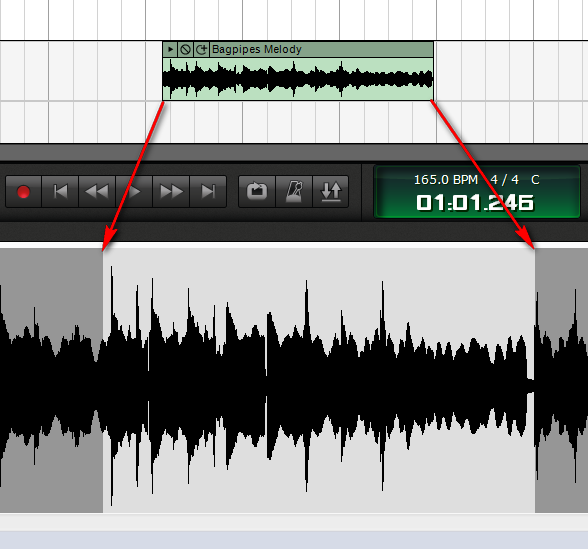
The gray areas on the sound tab show what's not included in the cut and pasted section of the clip.
You probably know all that, but this is also for the benefit of anybody else reading.
The sound tab will be getting a makeover for Mixcraft 7. We'll see what goodies show up when the time comes. Thanks for your feedback!
Greg
- Mark Bliss
- Posts: 7313
- Joined: Fri Jan 20, 2012 3:59 pm
- Location: Out there
Re: recording loops
Thanks Greg, that does help me look at some of this differently. I think I mostly understand the "how" of most of the functions, just sometimes cant quite clearly see the "why" if you know what I mean.
And I thank you much for your efforts and time put into patiently explaining and describing various aspects, I really appreciate it!
That makes a lot of sense to me, thanks. I'll have to experiment with it, I am not sure how to relate the position of the clip to the beat/bar markers without reverting to trial and error. But I have to look at it differently.Acoustica Greg wrote:The snap point is helpful for people who do beat matching. If the audio clip isn't snapping on beat, you can move the snap point to a beat and then the loop will automatically snap to that point when you drag it.
Thanks again. I just re-read that portion last night to refresh my memory. I just haven't felt the need yet I guess. So in summary we could describe it as "analysing the noise portion and applying a filter algorithm" then?Acoustica Greg wrote:The noise reduction works by sampling a section of noise and then removing those frequencies, so it's important that the audio clip has a section of "noisy silence" so that you can get a good noise sample. If you've got some music in your noise sample, the final result is going to sound terrible because desired music frequencies will have been removed.
It works quite well on hums and hisses, assuming you can get a good noise sample.
Got that, just not real sure how to associate/transfer the positions. But now experimenting with it I see the little markers in the track portion. But as far as I can see, you still have to zoom way in to for example, precisely split the clip at those marks.Acoustica Greg wrote:Also, you know how we talk about Mixcraft being a "non-destructive" editor? You can cut and paste a section of audio, but the entire recording is still there. From a purely informational standpoint, looking at the sound tab helps you figure out what's what
The gray areas on the sound tab show what's not included in the cut and pasted section of the clip.
No, I don't know all that. I still feel like I have figured out just a relatively small portion of Mixcraft that I use and there's always so much more to learn. And I always enjoy these discussions that either show me something I didn't know, or make me look at something from a different angle. And I am ALWAYS interested in discovering how others use the program.Acoustica Greg wrote:You probably know all that, but this is also for the benefit of anybody else reading.
I look forward to it Greg, but have some fear that it will make me feel a bit overwhelmed with so much new to learn!Acoustica Greg wrote:The sound tab will be getting a makeover for Mixcraft 7. We'll see what goodies show up when the time comes.
And I thank you much for your efforts and time put into patiently explaining and describing various aspects, I really appreciate it!