Page 1 of 1
[Solved] Customizing workflow - skin, start-up, etc.
Posted: Fri Dec 14, 2018 9:05 am
by creativeforge
Hi all,
On Mixcraft 8 Pro Studio (64-bit).
1- I'd like to NOT load Melodyne on start-up, I may use it in the future, but I'm basically never recording vocals. I notice it slows down the load up.
I disabled Melodyne it within the Manage Plugin-ins, and unchecked Load VST effects and Instruments, but it's still loading.
So what is the secret? How do I remove it?
2- the splash screen at the start - I would prefer a different splash screen. I'd like to either remove it or replace it with an image of my own. How/where do I do that?
3- Is there a way to enlarge the GUI's buttons in the left pane?
Thanks!
Andre
Re: Customizing workflow - skin, start-up, etc.
Posted: Fri Dec 14, 2018 12:55 pm
by Acoustica Greg
Hi,
1. You could go into your Windows Apps settings and uninstall the two Melodyne apps.
2. There's a splash.png file in the mixrez folder inside your Acoustica Mixcraft 8 folder. Change it at your own risk, and it might get overridden the next time you update.
3. Do you mean mute, solo, fx and so on? No, there's not an option to enlarge them.
Greg
Re: Customizing workflow - skin, start-up, etc.
Posted: Fri Dec 14, 2018 4:34 pm
by creativeforge
Thank you Greg! That worked very well.

Melodyne gone, and splash screen customized to my liking. As for the buttons, I'll be OK.
One more question I'm trying to figure out.
Let's say I want to introduce a short guitar solo in the middle of the song I'm working on. At the moment, when I stop recording my solo bars, the cursor remains where the recording stopped. I'd rather have it rewind automatically to the beginning of that overdub, for workflow speed.
So how can I have the cursor rewind automatically to the entry point of that recording?
Thanks!
Re: Customizing workflow - skin, start-up, etc.
Posted: Fri Dec 14, 2018 4:39 pm
by Acoustica Greg
Hi,
That's in Interface preferences. Look for the "Auto-Rewind..." option.
Greg
Re: Customizing workflow - skin, start-up, etc.
Posted: Fri Dec 14, 2018 9:55 pm
by Thomas
On my PC I can change the scaling by changing the high DPI scaling override.
When I had it set to system, Mixcraft was scaled up. Set to application and it scaled smaller with room for more tracks, etc. Your system may or may not respond the same way, but it's worth a try.
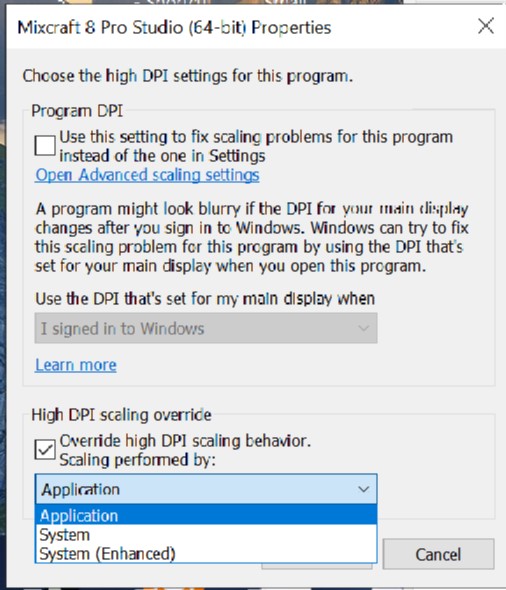
- Scaling.jpg (74.24 KiB) Viewed 3036 times
Re: Customizing workflow - skin, start-up, etc.
Posted: Sat Dec 15, 2018 2:16 pm
by creativeforge
Thomas wrote:On my PC I can change the scaling by changing the high DPI scaling override.
When I had it set to system, Mixcraft was scaled up. Set to application and it scaled smaller with room for more tracks, etc. Your system may or may not respond the same way, but it's worth a try.
Scaling.jpg
Thank you Thomas, where exactly do you find that screen?
Re: Customizing workflow - skin, start-up, etc.
Posted: Sat Dec 15, 2018 3:16 pm
by sjoens
To find that screen:
1. Right click the mixcraft.exe file and choose Properties
2. Choose Compatibility
3. Choose Change high DPI settings
Option 2: Right click your desktop, choose Display settings and adjust the Scale and layout settings. This affects the entire screen tho.
Option 3: You can resize the button's graphic file in the Mixrez folder (at your own risk) with Photoshop. The button text is set in the Languages/English/mixstrings.ini file. Text cannot be resized but can be deleted and added to your new graphic (at your own risk).
ie: Change "track-but-small-solo=S" to "track-but-small-solo="
Always save a backup of any files you edit.
Re: Customizing workflow - skin, start-up, etc.
Posted: Sat Dec 15, 2018 5:52 pm
by Thomas
@creativeforge: what sjoens said-
To find that screen:
1. Right click the mixcraft.exe file and choose Properties
2. Choose Compatibility
3. Choose Change high DPI settings
Option 2: Right click your desktop, choose Display settings and adjust the Scale and layout settings. This affects the entire screen tho.
Option 3: You can resize the button's graphic file in the Mixrez folder (at your own risk) with Photoshop. The button text is set in the Languages/English/mixstrings.ini file. Text cannot be resized but can be deleted and added to your new graphic (at your own risk).
ie: Change "track-but-small-solo=S" to "track-but-small-solo="
Always save a backup of any files you edit.
Re: Customizing workflow - skin, start-up, etc.
Posted: Sun Dec 16, 2018 11:47 am
by creativeforge
sjoens wrote:To find that screen:
1. Right click the mixcraft.exe file and choose Properties
2. Choose Compatibility
3. Choose Change high DPI settings
Option 2: Right click your desktop, choose Display settings and adjust the Scale and layout settings. This affects the entire screen tho.
Option 3: You can resize the button's graphic file in the Mixrez folder (at your own risk) with Photoshop. The button text is set in the Languages/English/mixstrings.ini file. Text cannot be resized but can be deleted and added to your new graphic (at your own risk).
ie: Change "track-but-small-solo=S" to "track-but-small-solo="
Always save a backup of any files you edit.
THANK YOU sjoens!!

That is most helpful, if not daunting...

Re: Customizing workflow - skin, start-up, etc.
Posted: Sun Dec 16, 2018 11:48 am
by creativeforge
Thomas wrote:@creativeforge: what sjoens said-
To find that screen:
1. Right click the mixcraft.exe file and choose Properties
2. Choose Compatibility
3. Choose Change high DPI settings
Option 2: Right click your desktop, choose Display settings and adjust the Scale and layout settings. This affects the entire screen tho.
Option 3: You can resize the button's graphic file in the Mixrez folder (at your own risk) with Photoshop. The button text is set in the Languages/English/mixstrings.ini file. Text cannot be resized but can be deleted and added to your new graphic (at your own risk).
ie: Change "track-but-small-solo=S" to "track-but-small-solo="
Always save a backup of any files you edit.
Thanks for the confirmation, Thomas!

Re: Customizing workflow - skin, start-up, etc.
Posted: Sun Dec 16, 2018 1:03 pm
by Thomas
creativeforge wrote:Thanks for the confirmation, Thomas!

You're welcome. Hope it works the way you like.
